The Uttar Pradesh government has launched the UP DigiShakti Portal to facilitate the distribution of tablets and smartphones to eligible students in the state. Through this portal, students can complete their e-KYC verification, check their eligibility status, and access information about tablet/smartphone distribution.
This portal streamlines the verification process through MeriPehchaan e-KYC and ensures eligible students receive their devices efficiently.
UP DigiShakti Portal Student Login
To access the UP DigiShakti Portal for student verification and tablet/smartphone distribution, follow this process:
- First, visit the official UP DigiShakti Portal website at: https://digishakti.up.gov.in/
- Click on the "e-KYC through MeriPehchaan Portal" button on the website's homepage.
- Select your University/Board/Society/Council and College/Institution from the dropdown menus.
- Enter your enrollment number and the captcha code displayed on screen.
- Click on the "Search" button to proceed.
Before proceeding with the verification, please ensure the following:
- Use only the official DigiShakti website (https://digishakti.up.gov.in/)
- Have your enrollment number ready
- Ensure your Aadhaar details are correct and match with your educational records
- Have access to your Aadhaar-linked mobile number for OTP verification
UP DigiShakti Portal e-KYC Verification Process
To complete the e-KYC verification on DigiShakti Portal using MeriPehchaan, follow these steps:
Step 1: Access the DigiShakti Website
Visit the official UP DigiShakti Portal at https://digishakti.up.gov.in/
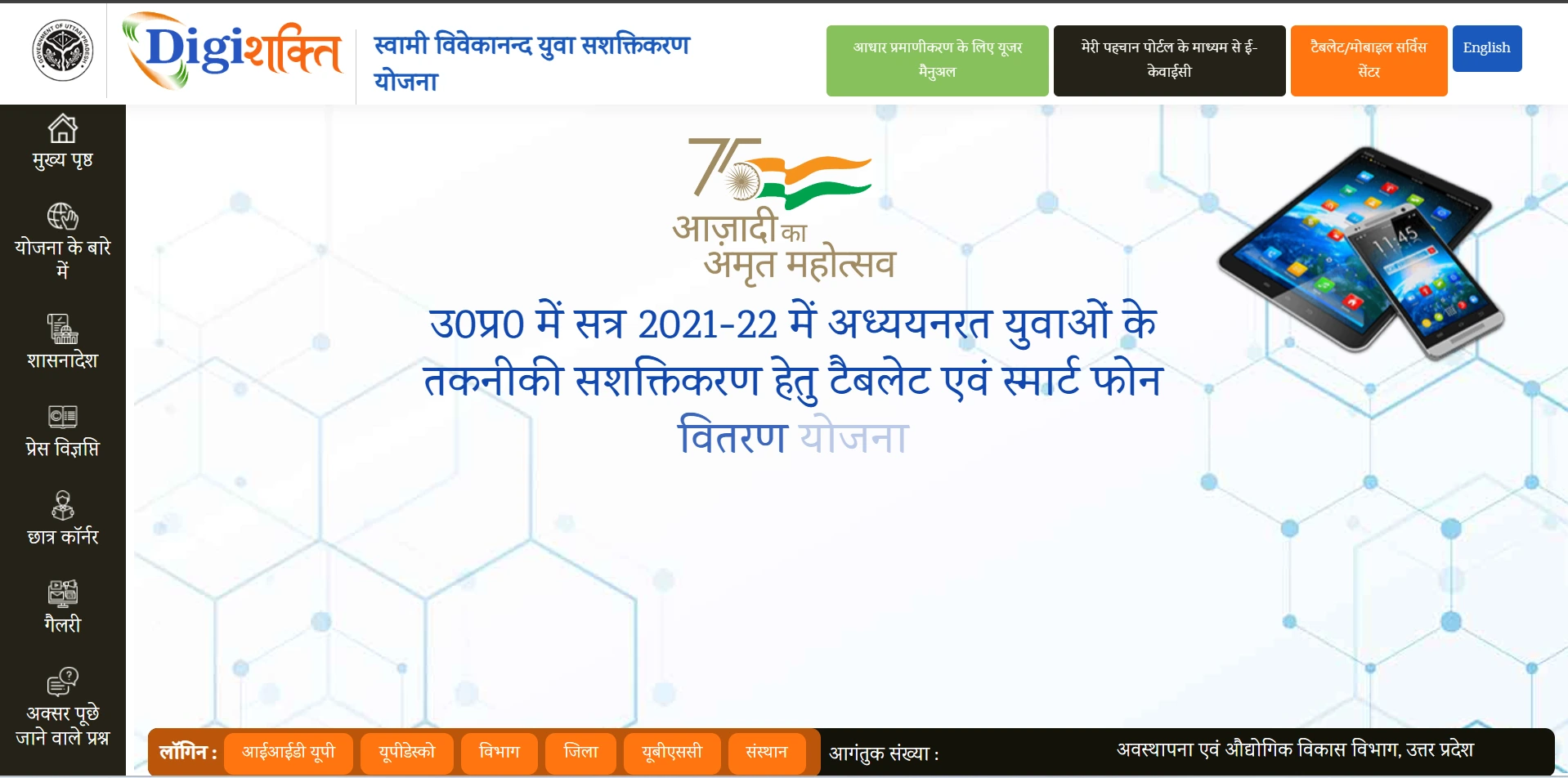
Step 2: Enter Student Details
Select your University/Board/Society/Council, College/Institution, enter your enrollment number and captcha, then click "Search" button.
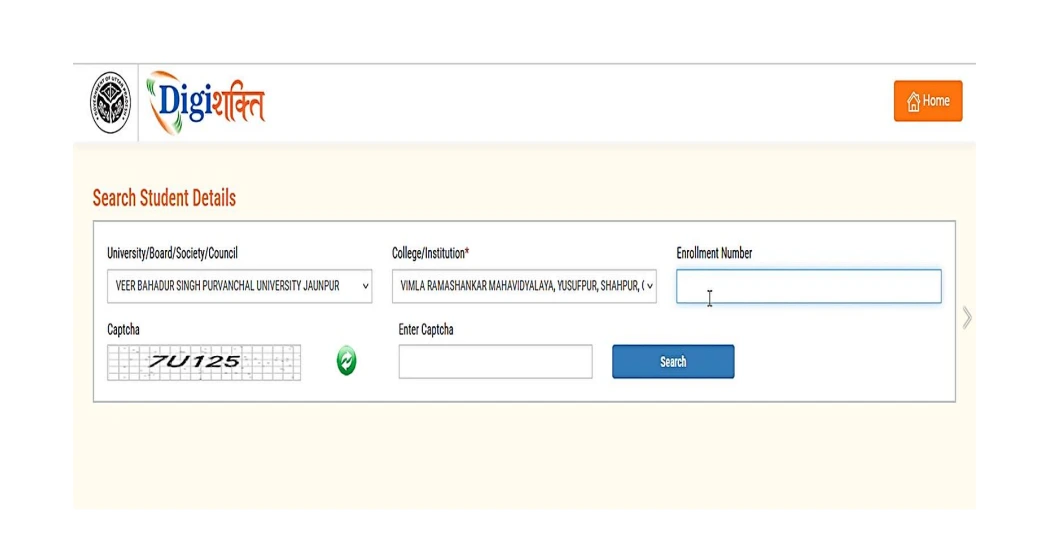
Step 3: Verify Student Information
Your details will be displayed on screen. If your Aadhaar e-KYC status shows "Pending", click on "Verify through the Login using e-Pramaan MeriPehchaan" button.
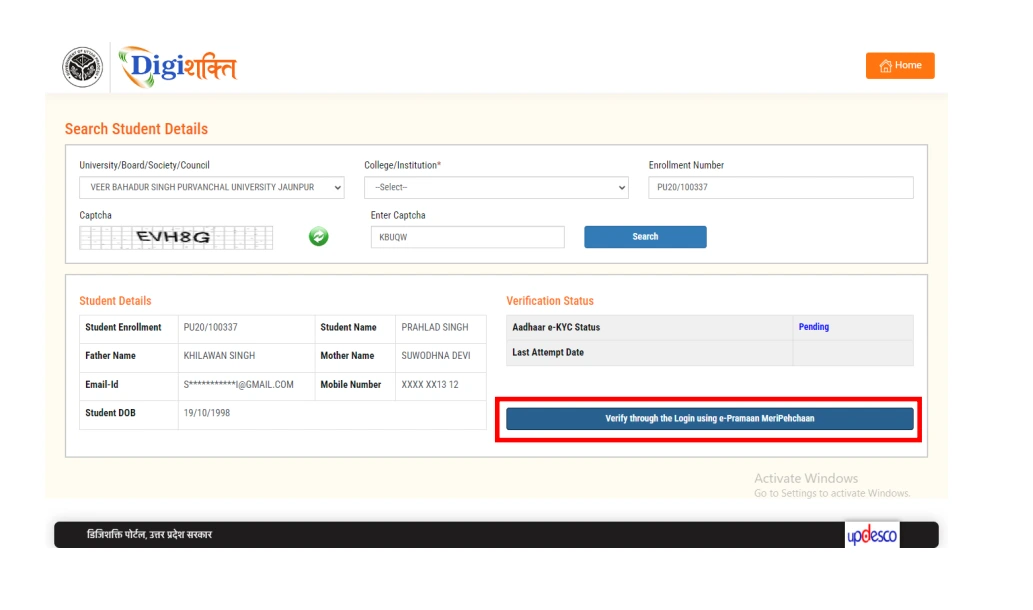
Step 4: MeriPehchaan Sign-Up/Sign-In
You'll be redirected to the MeriPehchaan portal. If you're a new user, click on "New user? Sign up for MeriPehchaan". If you're an existing user, sign in with your credentials.
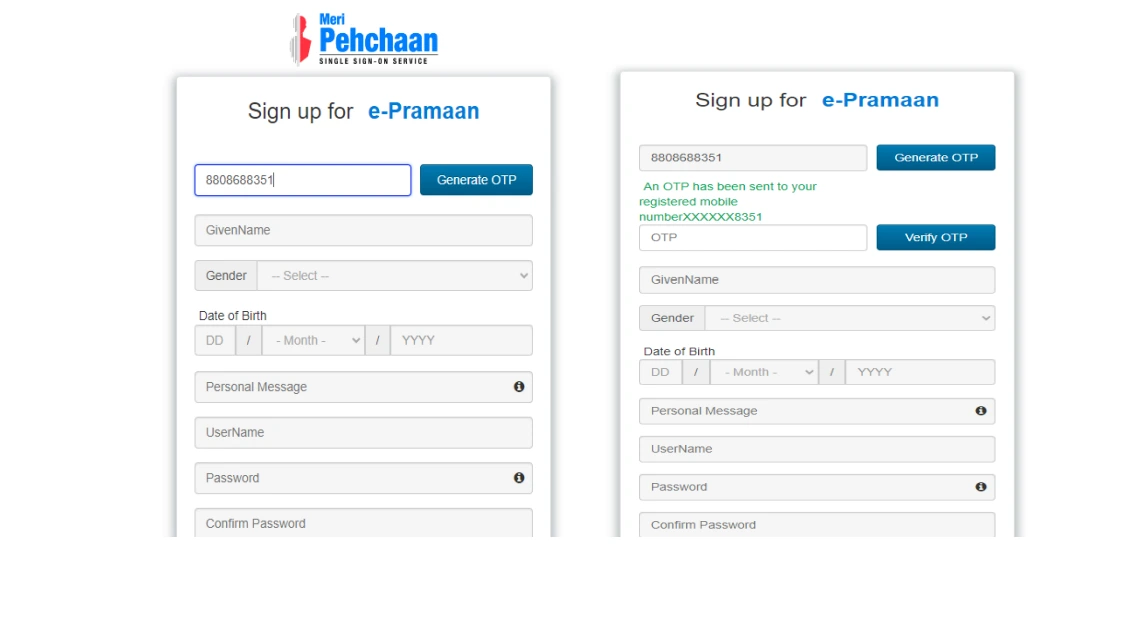
Step 5: New User Registration (For new users only)
Enter your mobile number and verify it using OTP. Fill in your personal details exactly as they appear on your Aadhaar card:

- Full name (as per Aadhaar)
- Date of birth (as per Aadhaar)
- Gender (as per Aadhaar)
- Create username and password
- Accept terms and conditions
Step 6: Aadhaar e-KYC
Complete the Aadhaar e-KYC verification:

- Enter your Aadhaar number
- Choose OTP medium (mobile or email)
- Click on "verify through eKYC" button
- Enter the OTP received on your Aadhaar-linked mobile/email
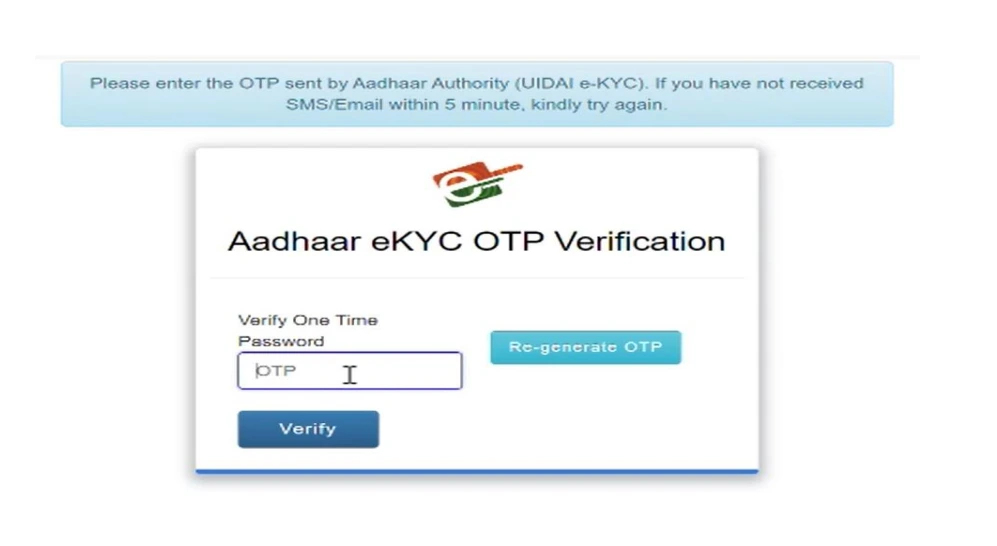
Step 7: Verification Complete
Upon successful verification, you'll see a success message and be redirected back to the DigiShakti portal.
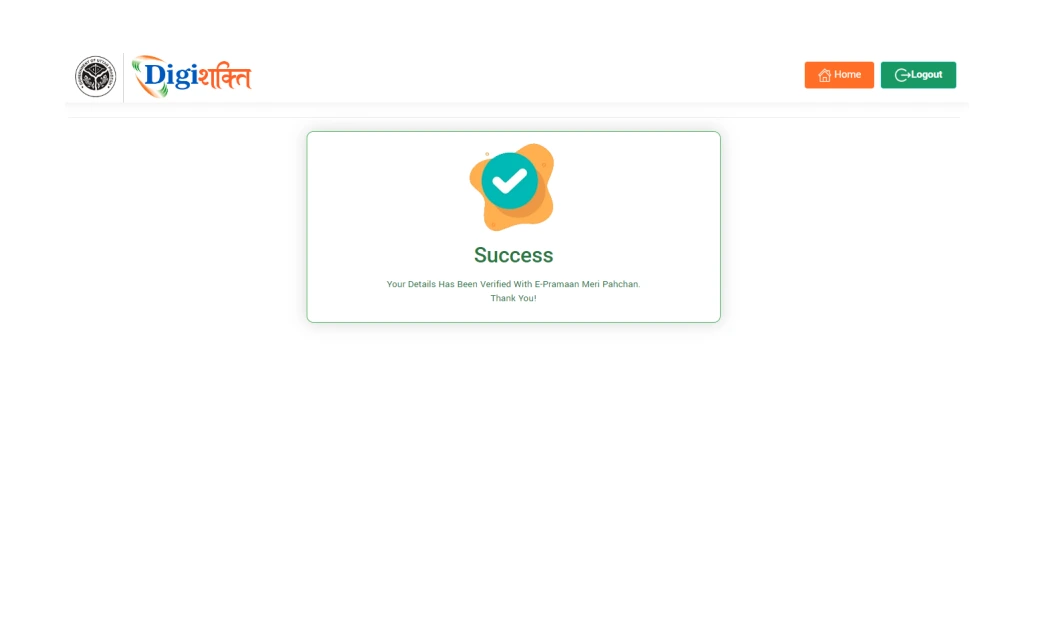
🔎 Requirements for Verification:
- Aadhaar card with correct details (name, DOB, gender)
- Access to Aadhaar-linked mobile or email for OTP
- Enrollment number from your educational institution
- Your institution must have uploaded your correct details to the portal
- Your data must match between institutional records and Aadhaar
UP DigiShakti Portal Status Check
To check the status of your application and e-KYC verification on the DigiShakti Portal, follow these steps:
- Access the DigiShakti Portal
Visit the official website at https://digishakti.up.gov.in/ - Enter Your Details
Select your University/Board/Society/Council, College/Institution, enter enrollment number and captcha. - Check Your Status
Your verification status will be displayed on screen:- Pending: You need to complete e-KYC verification
- Verified: Your e-KYC has been successfully verified
- Failed: There's a mismatch between your institution data and Aadhaar data
- Under Process: Your data is pending for Department Lock
- In Case of Failed Status
Contact your Institution Nodal Officer to edit the mismatched details on the portal, or update your Aadhaar information if needed. - After Corrections
Your data will go through the authentication process again: verification by institution, approval by University, and locking by Department. - Retry Verification
After corrections, your data will become available again for Aadhaar verification by you.
UP DigiShakti Portal Tablet/Smartphone List
To check the tablet/smartphone distribution list and download relevant information:
- Visit the Official Website
Go to the official UP DigiShakti Portal website at https://digishakti.up.gov.in/ - Navigate to Distribution List
Look for the section related to tablet/smartphone distribution lists or beneficiary lists. - Search Your Details
Enter your institution details, district, or other search parameters to filter the list. - Download PDF List
Once you locate your relevant distribution list, you can download it in PDF format for future reference. - Distribution Process
- After verification, your institution will notify you about the device collection process
- You may need to bring your ID proof and enrollment details during collection
- Distribution typically happens at your educational institution or designated centers
About UP DigiShakti Portal
The UP DigiShakti Portal is an initiative by the Uttar Pradesh government to distribute tablets and smartphones to eligible students. The portal offers the following features and benefits:
- Digital Device Distribution: Streamlines the process of distributing tablets and smartphones to eligible students
- e-KYC Verification: Uses MeriPehchaan integration for secure Aadhaar-based verification
- Transparent Process: Students can track their application status and eligibility
- Educational Support: Provides digital tools to enhance learning opportunities
- Digital Skills Development: Helps students access digital resources and improve technical skills
- Institutional Integration: Works with educational institutions for efficient device distribution
DigiShakti App & Security Tips
- Official DigiShakti App: Download the official app only from authorized sources to access your student profile and device information.
- MeriPehchaan Password Security: Keep your MeriPehchaan credentials secure. For password reset, visit https://epramaan.meripehchaan.gov.in and use the "Forgot Password" option.
- Aadhaar Protection: Only enter your Aadhaar details on the official e-KYC verification page with secure connections.
- OTP Security: Never share OTPs received for DigiShakti or MeriPehchaan authentication with anyone.
- Profile Corrections: If your MeriPehchaan profile has incorrect information, update it through the "Manage Profile" option before completing KYC.
- Report Issues: Contact your institution's Nodal Officer for any issues related to data mismatches or verification problems.
Important Links
| Purpose | Link |
| DigiShakti Official Website | https://digishakti.up.gov.in/ |
| MeriPehchaan Portal | https://epramaan.meripehchaan.gov.in |
| UP Higher Education Department | http://upheduc.gov.in |
| UP Technical Education Department | http://www.teup.ac.in |
| For Help | Contact your Institution's Nodal Officer |
Frequently Asked Questions (FAQs)
Who is eligible for tablet/smartphone under DigiShakti Portal?
Eligible students enrolled in recognized educational institutions in Uttar Pradesh can receive tablets/smartphones through this initiative.
How do I verify my details on DigiShakti Portal?
You need to complete e-KYC verification through MeriPehchaan using your Aadhaar details, as outlined in the verification process section above.
What if my name in Aadhaar doesn't match my college records?
Contact your Institution Nodal Officer to update your information in the DigiShakti Portal to match your Aadhaar details, or update your Aadhaar information if needed.
What should I do if I forget my MeriPehchaan password?
Visit the MeriPehchaan website and use the "Forgot Password" option. You can reset it using your username, mobile number, or Aadhaar number.
Can I use someone else's mobile number for verification?
For MeriPehchaan registration, you can use any mobile number that belongs to you. However, the OTP for Aadhaar verification will only be sent to your Aadhaar-linked mobile or email.
When and where will I receive my tablet/smartphone?
After successful verification and approval, your institution will notify you about the distribution date and location, typically at your educational institution or designated distribution centers.