The UP DigiShakti Portal provides a secure login system for eligible students to access verification and tablet/smartphone distribution services. This page guides you through the login process step-by-step.
How to Login to UP DigiShakti Portal
Follow these simple steps to log in to your student account on the UP DigiShakti Portal:
- Visit the official DigiShakti Portal at https://digishakti.up.gov.in/
- Click on the "Student Login" button on the homepage
- Select your University/Board/Society/Council from the dropdown menu
- Select your College/Institution from the dropdown menu
- Enter your enrollment number correctly
- Enter the captcha code shown on the screen
- Click on the "Search" button to proceed
Step 1: Access the DigiShakti Website
Visit the official UP DigiShakti Portal at https://digishakti.up.gov.in/
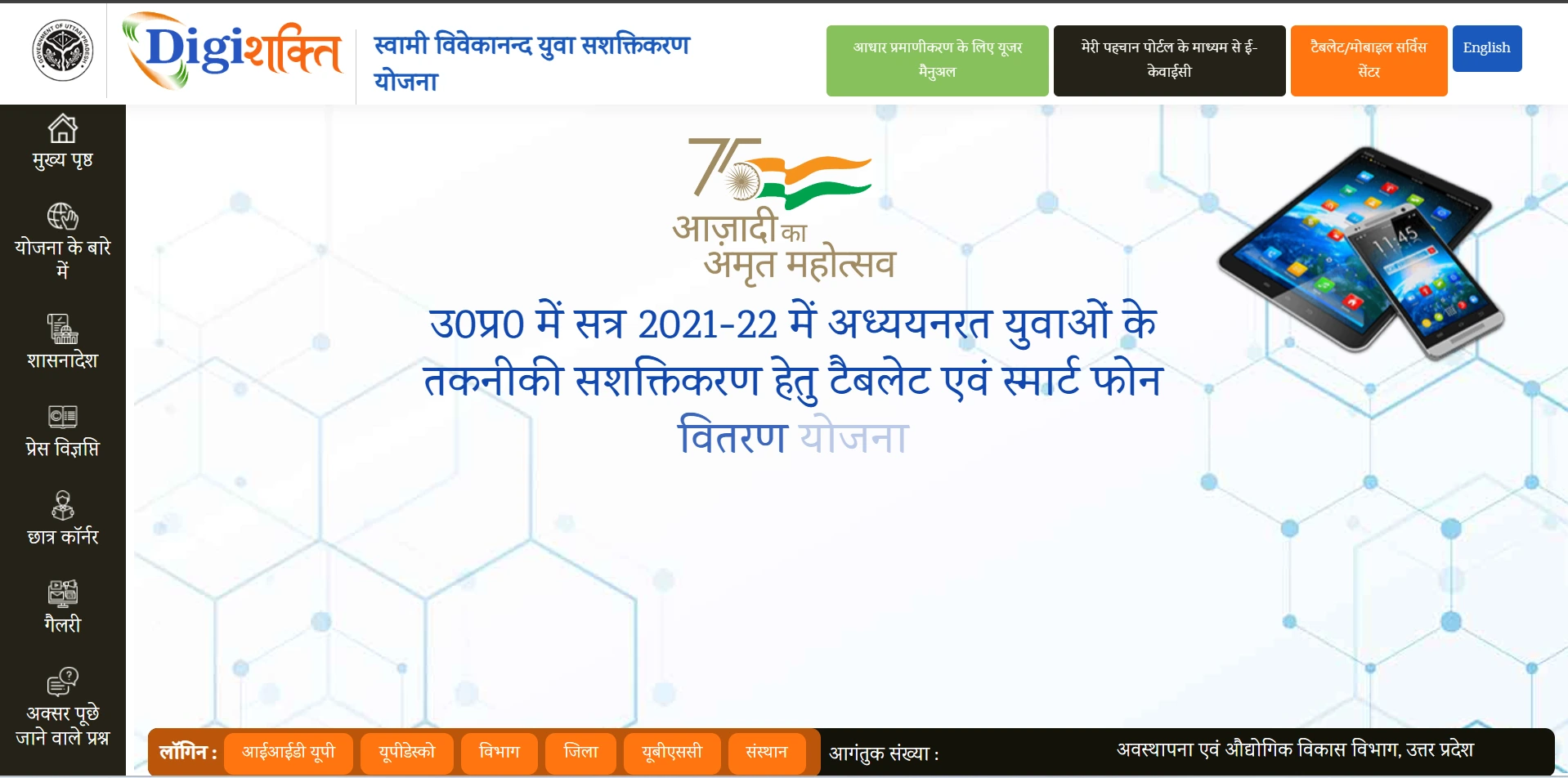
Step 2: Navigate to Student Login
Click on the "Student Login" button located on the homepage.
Step 3: Enter Your Student Details
Select your educational institution details from the dropdown menus and enter your enrollment number:
- Select University/Board/Society/Council
- Select College/Institution
- Enter enrollment number
- Enter captcha code
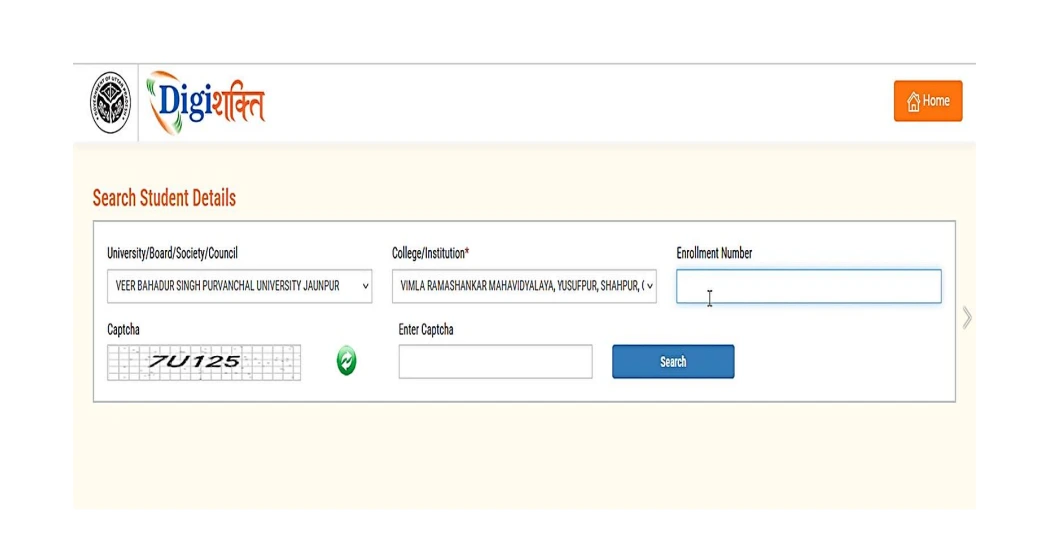
Step 4: Submit and View Your Profile
After clicking the "Search" button, your student profile will be displayed if your information is found in the system.
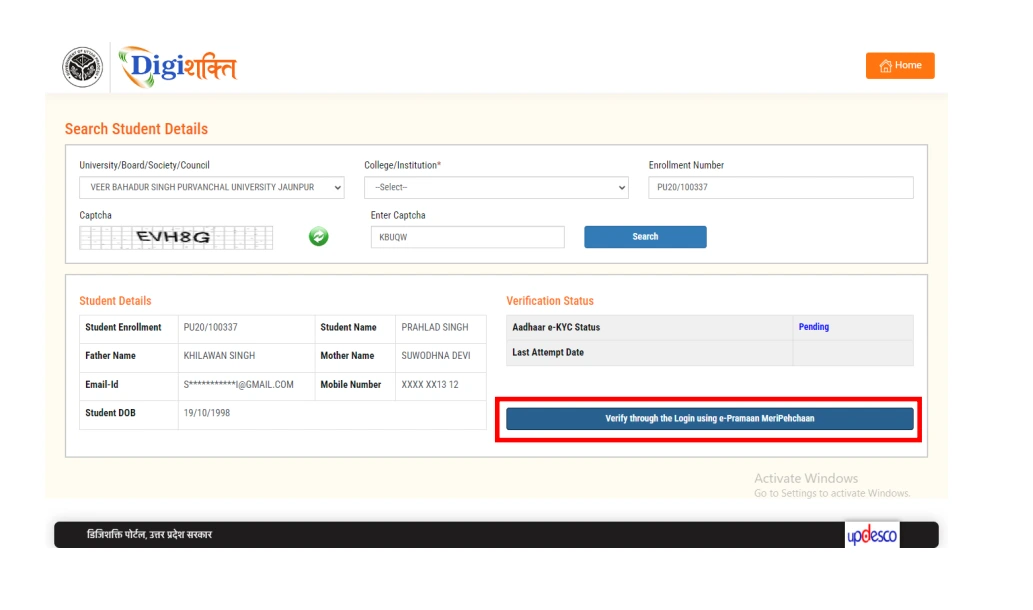
First-Time Login vs. Returning Users
The login process varies slightly depending on whether you're a new or returning user:
For First-Time Users:
- After your initial search, you'll need to complete the e-KYC verification through MeriPehchaan
- Click on "Verify through the Login using e-Pramaan MeriPehchaan" button
- Follow the e-KYC verification steps (detailed in the e-KYC Process section)
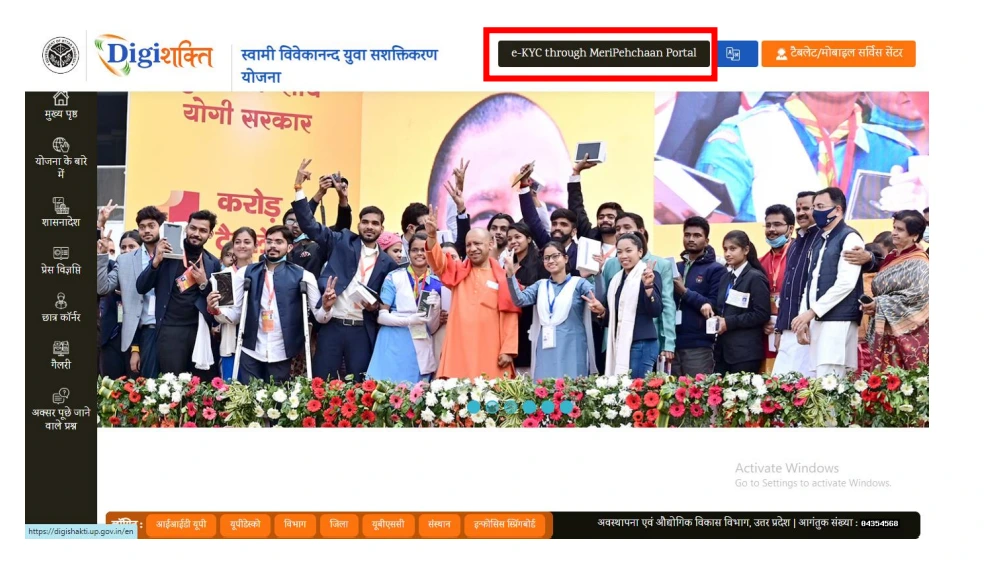
For Returning Users:
- Enter your details as described above
- You can view your current verification status
- Check for any updates regarding tablet/smartphone distribution
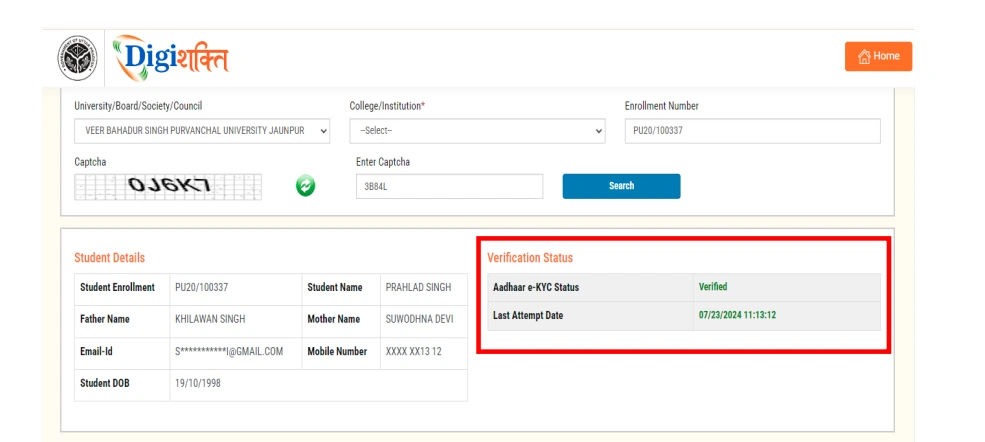
Login Troubleshooting
If you encounter any issues during login, try these solutions:
- Institution Not Found: Ensure you're selecting the correct University/Board and College from the dropdown menus.
- Enrollment Number Error: Double-check your enrollment number for any typing errors.
- Captcha Issues: Click the refresh button to get a new captcha if the current one is unclear.
- Technical Problems: Try clearing your browser cache or using a different browser.
- Server Busy: During peak times, the server may be busy. Wait for a few minutes and try again.
After Successful Login
Once you've successfully logged in, you can:
- Complete your e-KYC verification (if not done already)
- Check your verification status
- View your eligibility for tablet/smartphone distribution
- Update your contact information if needed
- Track the status of your tablet/smartphone delivery
Remember to log out after completing your tasks, especially when using a shared computer or public network.